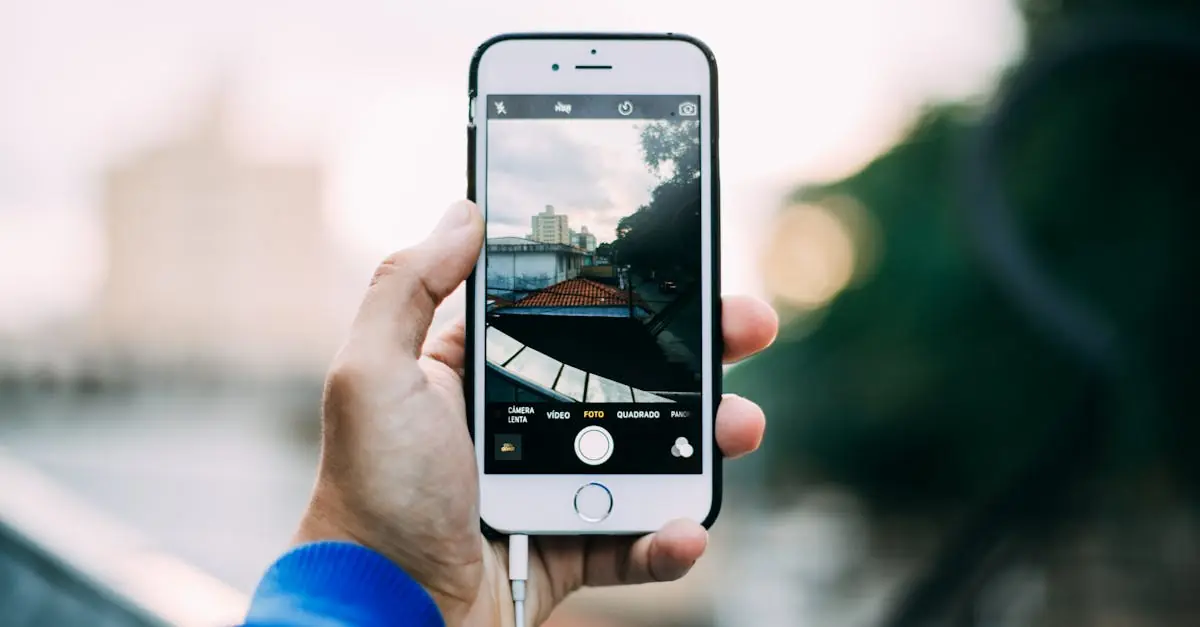In a world where everything’s gone digital, who wants to be stuck with dusty old photos? If you’ve got a shoebox full of memories just begging to be saved, your iPhone’s got your back. Scanning pictures is as easy as snapping a selfie, and it’s about time those precious moments got the upgrade they deserve.
Table of Contents
ToggleUnderstanding Scanning on iPhone
Scanning pictures on an iPhone transforms physical images into digital files, making them easier to store and share. Users can access the built-in Notes app, which features a scanning option. This feature simplifies the process, allowing individuals to capture photos directly from their device.
When scanning, the app automatically detects the edges of the photo. Users can adjust the selection rectangle to ensure the image fits perfectly. After capturing the scan, options for enhancing the image often appear, enabling users to improve quality and clarity.
Those who want to save a scanned image can do so by choosing to save it as a PDF or image file. Both formats offer flexibility, accommodating users whether they prefer keeping photos within the Notes app or exporting them to the Photos app.
Sharing scanned images is seamless. Users can send their pictures via email, text messages, or even upload them directly to cloud storage services. The ability to scan photos ensures that treasured memories remain accessible and secure.
An additional benefit includes the ability to create a digital archive. Users can compile all their scans in one place, making retrieval easy. Organizing these scanned images enhances nostalgia and assists in preserving family history.
Utilizing the scanning feature on an iPhone proves effective. With just a few taps, anyone can create digital copies of their cherished photographs. This functionality not only preserves memories but also streamlines the process of digitization.
Preparing Your iPhone for Scanning
Getting your iPhone ready for scanning pictures involves a couple of key steps. It’s essential to ensure compatibility and keep the operating system updated for smooth functionality.
Checking Compatibility
Compatibility is crucial for scanning features to work effectively. iPhones running iOS 13 or later support the scanning capabilities within the Notes app. Users must ensure their devices meet this requirement to access the built-in scanner. If the iPhone is older, some newer features may not be available. Verifying your device model through the Settings app can help confirm compatibility.
Updating iOS
Updating iOS enhances performance and security while unlocking new features. Users should navigate to the Settings app, tap on General, and then select Software Update to check for available updates. Installing the latest updates not only improves scanning capabilities but also addresses potential bugs. Regular updates ensure optimal scanning functions are available and maintain device efficiency. Keeping the iPhone updated supports users in accurately digitizing their treasured photographs with ease.
Scanning Pictures Using the Notes App
The Notes app offers a straightforward method to scan pictures on an iPhone. Users can easily digitize photographs and keep them in one convenient location.
Accessing the Notes App
To begin, open the Notes app on the iPhone. Tap the “Create” icon to start a new note. Look for the camera icon and select “Scan Documents” from the menu. This feature automatically activates the camera, making it simple to prepare for scanning.
Capturing the Picture
Position the photo within the frame on the screen. The camera detects edges automatically, simplifying the process. If needed, adjust the position until the image fits well. After capturing the picture, a preview displays on the screen. Users can enhance the scanned image using filters or cropping features to ensure clarity.
Saving and Sharing the Scanned Image
Once satisfied with the scan, tap “Save” to store the image in the note. Sharing options include sending the scanned image via email or messaging apps. Users can also save the file to their preferred cloud service for easy access. This flexibility allows for efficient organization and retrieval of cherished memories.
Using Third-Party Scanning Apps
Third-party scanning apps provide additional features and flexibility for scanning pictures on an iPhone. Many users find these apps enhance their scanning experience and offer unique functionalities.
Recommended Apps
Popular scanning apps include Adobe Scan, Scanbot, and CamScanner. Adobe Scan offers OCR capabilities, converting scanned text into editable formats. Scanbot provides advanced editing options and the ability to save images in various formats. CamScanner is known for its user-friendly interface and cloud storage integration. Each app enhances the scanning process, making it easier to organize and share images.
Features to Look For
When selecting a scanning app, look for features like automatic edge detection and image enhancement. Automatic edge detection ensures optimal positioning for scans, reducing the need for manual adjustments. Image enhancement options improve clarity and color accuracy, vital for preserving details. Cloud storage integration simplifies organization and sharing across devices. Finally, OCR functionality enables text capturing, providing versatility for documents and notes. These features improve overall efficiency, making the scanning process straightforward and effective.
Troubleshooting Common Scanning Issues
Scanning images on an iPhone may sometimes come with challenges. Addressing these common issues can enhance the scanning experience.
Poor Image Quality
Low-quality images often stem from poor lighting conditions. Ensure adequate illumination when scanning to avoid dark or blurry pictures. The scanning surface should also be clean and flat, providing a clear background. Using built-in features to adjust brightness and contrast improves image clarity. Image stabilization helps reduce motion blur during scanning. Regularly updating the scanning app or iOS might offer new enhancements for better results.
Error Messages
Error messages during scanning can disrupt the process. One common issue involves insufficient storage space on the device. Users should check available storage and delete unnecessary files if needed. Permission settings may block the app from accessing the camera; adjusting these settings can resolve access issues. Restarting the iPhone often fixes temporary glitches and clears error messages. Checking for app updates ensures that any known bugs get fixed promptly, enhancing overall functionality.
Digitizing old photographs using an iPhone is a straightforward process that can preserve cherished memories for years to come. With the built-in Notes app and various third-party scanning options, users have the tools needed to create high-quality digital copies effortlessly.
By following the outlined steps and tips, anyone can enhance their scanning experience and overcome common challenges. Whether it’s for organizing family history or sharing images with loved ones, the scanning capabilities of an iPhone make it easier than ever to keep memories alive in a digital format. Embracing this technology not only streamlines photo management but also enriches the nostalgic experience.