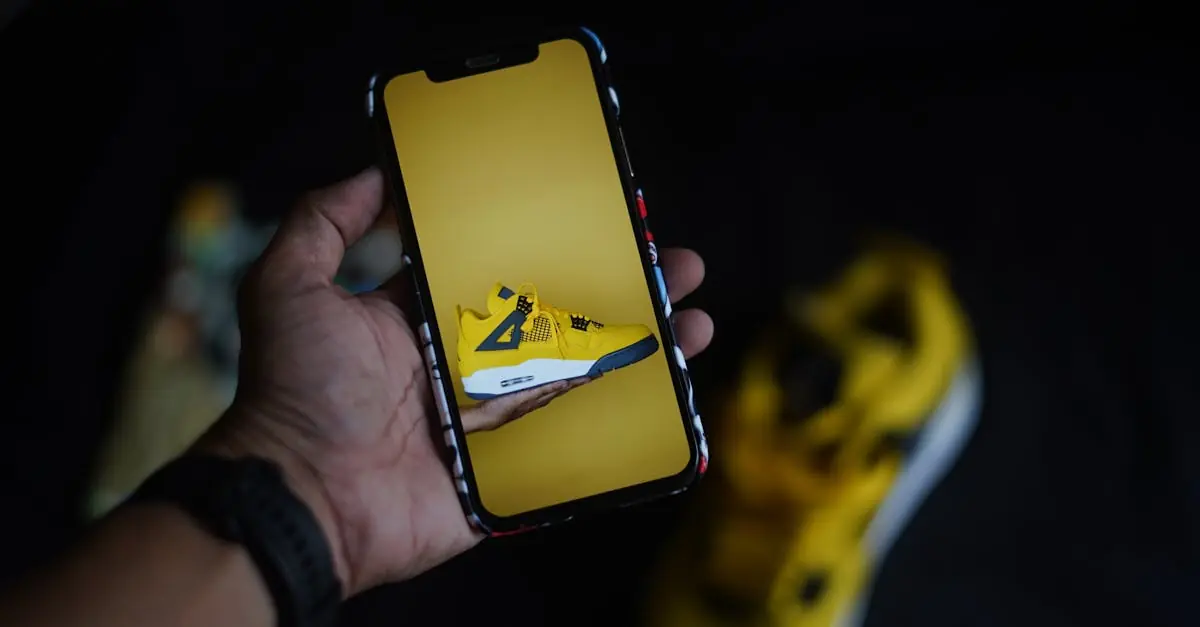Upgrading to a shiny new iPhone is like getting a puppy—exciting but a bit overwhelming. You’re probably wondering how to move all your precious memories, apps, and cat memes from your old device without losing your sanity. Fear not! Transferring your data can be as smooth as your new phone’s sleek design.
Table of Contents
ToggleDifferent Methods to Transfer Data
Transferring data from an old iPhone to a new one can be achieved through various methods. Each method has its own advantages, resulting in a tailored approach for the user’s needs.
Using Quick Start
Quick Start simplifies data transfer, utilizing both devices in close proximity. To initiate, the user turns on the new iPhone and positions it near the old iPhone. A prompt appears, allowing the user to follow on-screen instructions. The process utilizes the device’s built-in features to automatically transfer settings, iCloud content, and apps, ensuring a seamless transition.
Using iCloud
iCloud provides a cloud-based option for transferring data. Users first back up their old device to iCloud by navigating to Settings and selecting iCloud Backup. Once completed, the new iPhone can be set up by choosing the option to restore from iCloud during initial setup. This method ensures that all data, including photos, contacts, and apps, is securely transferred without needing any physical connections.
Using iTunes/Finder
iTunes or Finder enables data transfer via a computer connection. The user connects the old iPhone to a computer and opens iTunes or Finder, selecting the device. A backup is created by choosing the “Back Up Now” option. Afterward, the new iPhone connects to the same computer, and users choose “Restore Backup” to move all data. This method suits those who prefer physical data management and have larger amounts of data.
Preparing Your Old iPhone
Preparing an old iPhone involves a few crucial steps to ensure a smooth transition to a new device. Prioritizing these preparations can significantly simplify the data transfer process.
Backing Up Your Data
Backing up data creates a secure copy of important information. Users can accomplish this using iCloud or through iTunes or Finder. iCloud backup automatically saves data, including photos, messages, and apps. To perform an iCloud backup, go to Settings, select your name, and tap on iCloud. Enable iCloud Backup and tap on Back Up Now. Alternatively, iTunes or Finder can manually back up an iPhone via USB. Connecting the device to a computer allows users to create a backup, ensuring data is safe before transferring.
Updating to the Latest iOS
Updating to the latest iOS version enhances device performance and provides new features. Users should check if their current iPhone runs the latest software. Navigating to Settings, then General, and selecting Software Update reveals available updates. By tapping Download and Install, users can complete the process. Keeping the software up to date also ensures compatibility with new features on the new iPhone, streamlining the transfer process. Regular updates not only improve security but also enhance overall functionality, making the transition smoother.
Activating Your New iPhone
Activating a new iPhone marks the beginning of a fresh experience. This section guides through the set-up process and selecting the most suitable transfer method.
Set Up Process
The initial step involves turning on the new iPhone by pressing the side button until the Apple logo appears. After selecting the language and region, the user connects to Wi-Fi, enabling internet access for activation. Activation may also occur using a cellular connection, depending on the carrier. Next, users set up Face ID or Touch ID for security, followed by creating or entering an Apple ID. If they don’t possess an Apple ID, the option to create one is available. Completing the setup yields a personalized home screen ready for app installation.
Selecting Transfer Method
Choosing the right transfer method simplifies data migration. Quick Start allows for a smooth transfer by placing both devices close to each other. Users can also opt for iCloud, providing an easy cloud-based backup and restore option. If someone prefers a wired approach, using iTunes or Finder serves as a reliable alternative. Each method presents unique advantages, so individuals can select what aligns best with their preferences. Factors such as data size and connectivity options may influence this decision.
Post-Transfer Tips
Completing the data transfer marks just the beginning of the new iPhone experience. Users should focus on verifying that all desired information has moved correctly.
Checking Your Data
Start by exploring essential applications and media files. Users often check their contacts, messages, photos, and videos to ensure everything transferred. Accessing apps can uncover any missing data like reminders or notes. Making sure that all accounts, such as email and social media, are properly configured is crucial. Performing these checks guarantees that important information won’t be lost during the transition.
Setting Up Apps and Preferences
Customize the new iPhone to fit personal preferences. Begin by downloading any apps that didn’t transfer automatically. Users will want to rearrange apps on their home screen to their liking for easier access. Adjusting settings such as notifications, privacy options, and display preferences enhances user experience. After setting up, links to iCloud for syncing data regularly help maintain phone organization going forward. Prioritizing these setups ensures optimal functionality on the new device.
Transitioning from an old iPhone to a new one doesn’t have to be daunting. With the right preparation and understanding of the available transfer methods, users can enjoy a seamless experience. Whether opting for Quick Start, iCloud, or iTunes/Finder, each approach offers unique benefits tailored to different needs.
After the transfer, taking a moment to customize the new device and verify that everything’s in place enhances the overall experience. Regularly syncing with iCloud ensures that important data remains organized and accessible. Embracing the new iPhone opens up a world of possibilities, making it a worthwhile endeavor.